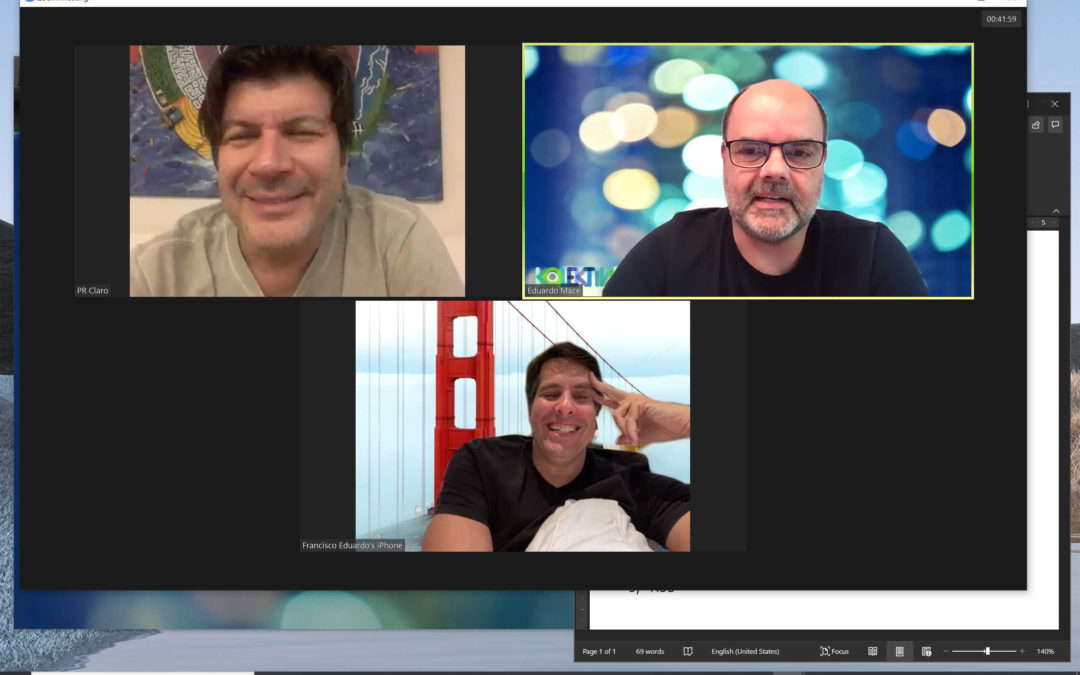FOR SPEAKERS, MODERATORS AND HOSTS
INTRODUCTION
Many companies bring in speakers and moderators into an event with pre-scheduled Zoom sessions for their virtual event panels, here are some best practices and setup tips. Normally these events if bigger than fifty people use Zoom to capture audio and video, and send it to a streaming service like a server instance at Amazon Web Services and then retransmit to the event distribution channels.
THREE EASY STEPS TO GET SETUP FOR A ZOOM EVENT
FIRST: PICK A DEVICE AND SPOT
We recommend you join the event using a laptop computer with video and audio enabled (you can also use a high-end smartphone or tablet).
Make sure to choose a spot where the connection is great, where you feel comfortable, and has a nice soft background with a clear view of your face.
SECOND: INSTALL ZOOM ON THE DEVICE AND CHECK CONNECTIVITY
If you have not got Zoom you can start to download, install and make a free profile in Zoom using the following link: https://zoom.us/support/download
If you want you can also watch a Sign-up 101 video here: https://youtu.be/qsy2Ph6kSf8
After you setup, please check your connectivity by trying out Zoom by reaching out to a colleague or friend.
THIRD: CHECK THE LIGHTING AND SOUND
Test the audio before your webinar begins: This will ensure your speakers and mic are working properly before the live event begins. Here’s how to test your device’s audio.
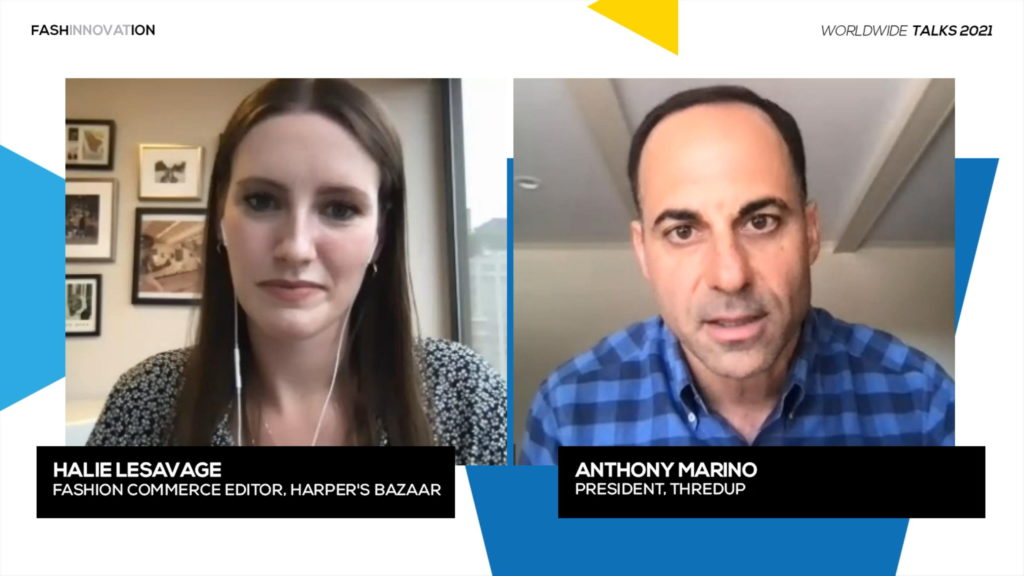
Minimize background noise: Try to come into the panel’s online Zoom session in a quiet place. If you must be in a loud environment, using a headset with a mic often reduces background noise compared with your computer’s built-in microphone. In fact, a headset is a general best practice for higher-quality audio than other built-in options.
Lighting tips: You’ll be on video, so be sure to the lighting is in your favor. We recommend an upper front light with a soft color as opposed a bright white light. Be mindful to have a very soft colored (can be any color as long as the lighting and shades are too contrasting) background as part of your setting.
GOING TO AN EVENT USING ZOOM SESSIONS
When you come to the event as a speaker or moderator make sure to check some of the features that will be used like the Chat, or the Reactions buttons. Also, the vent could use Zoom’s Breakout Rooms feature which allows a host to easily assign participants, speakers, or moderators to back rooms and bring them back to the main room.
JOINING THE EVENT PANEL ZOOM SESSION
Panelists and moderators can join the Zoom session that hosts the panel, by clicking on the link provided by the organizers. Please take a moment to see the video by clicking on the following link if you have not used Zoom before: https://youtu.be/hIkCmbvAHQQ
We hope this brief introduction to the subject has helped you navigate how to best prepare and present yourself as a speaker or moderator of a Zoom Event.
Check out how we can help your event be more relevant here.